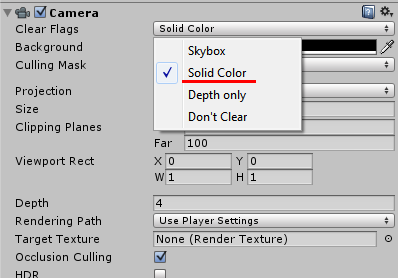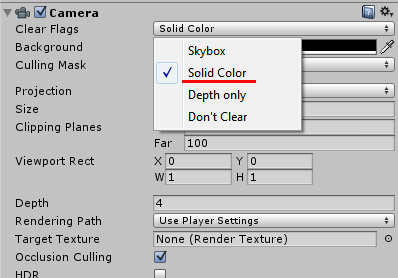[FIX] Unity3D Black Screen on iOS Devices
We were trying to run a build of Puzzle Football on iPad yesterday to see how the game would look from an iPhone5 aspect ratio (16:9) to an iPad aspect ratio (4:3). But when we tried to run it the screen goes black. The game launches and the buttons were working so the game wasn't stuck. The weird thing was that it runs fine on the iPad2, but it shows a black screen on the iPad Mini.
I found a fix on the Unity forum which mentions changing the Clear Flags property on the Camera object by setting it to "Solid Color" (it was on "Don't Clear" before). Not sure why it needs to be on Solid Color, but it's working now! No more black screen on the iPad Mini!
[How] Android Apps on Blackberry Playbook

Back in March, when I went to the Game Developers Conference (GDC 2012), I received a (free) Blackberry Playbook and have been playing with it from time to time. While the Blackberry Playbook is a pretty good product, the main problem is that there aren't that many good apps for it... for free at least. However, Blackberry recently implemented the Android apps compatibility for the Playbook!
Not all applications work, and they have to be converted into a .BAR format that Playbook can read. You can download the SDK from the Blackberry website and convert them yourself, or just download the apps from CrackBerry, GoodeReader or PlaybookBars. Getting the Android apps on your Playbook is also pretty easy. Here are the steps:
- Download and install the Java Runtime Environment.
- You will need to download and install the DDPB installer.
- Find the Android apps you want for your Playbook.
- Activate Developer Mode on your Playbook (Settings --> Security --> Developer Mode)
- Enter a password for Developer Mode and remember this; you will need it later on.
- Run DDPB on your computer.
- Click "Scan" and you'll see the ip of your Playbook.
- Hit "Connect" and enter the password you just made in the Developer Mode.
- Now, load all .BAR files into DDPB.
- Check the boxes of the apps you want to install and hit "Install".
- Finally, go to your Playbook and you should be able to see the app.
For detailed steps, including pictures, go to [link]
Visual Story Class

Visual Story is a storytelling/film class part of my boot camp semester at the Entertainment Technology Center, Carnegie Mellon University. The course combines the traditional notions of a film course — how to use the visual language from film — with the emerging notions of how interactivity changes the way we communicate with an audience.
On my team were Albert Gea, Dicky Lou, Daniel Hausmann and Eric Zhang. And for our first assignment, we had to create a short promo video of our team and team members. Below you can find the deliverable requirements and the final video for the assignment.
Deliverables:
1. Each team will create a 10 second animated logo for their respective Visual Story teams.
2. In addition, each team will shoot a 60 second promotional short on your team. The objective is to show off your team's talent in a creative way. Try to follow a storyline through time and space that depicts your team in the most creative, crazy, or fun way possible. Use all elements of visual grammar and work at building in elements from the first few lectures and workshops.
For the 2nd assignment, we had to recreate a scene from a movie. The choices were "3 Iron", "Tenacious D", "American Psycho", "Stranger than Fiction" and "...". We picked Tenacious D
Recreating a scene shot for shot
Choose one of the three scenes screened in class and break them down into these three steps (Due with Rough Cut):
1. Text – Dialogue and shot list
2. Images – Storyboard with matching dialogue
3. Schematics – Over head floor plan with numbered camera set-ups
[How-to-Fix] Joomla!: Enabling Object, Embed & Iframe
Joomla blacklists <object>, <embed> & <iframe> by default for security reasons and filters out and removes these tags from your articles if you try to add them in your content. The iframe and embed options are useful to integrate e.g. Google Maps and Youtube. There's a solution to disable the filtering by de-selecting certain user groups in joomla as blacklisted for filtering. This didn't work for me though.
Instead, here's a method to get it to work by diving into the PHP file itself. To disable the filtering, edit the filter PHP file and remove the tags from the blacklist.
Path: libraries\joomla\filter\filterinput.php
$tagBlacklist = array ('applet', 'body', 'bgsound', 'base', 'basefont', 'embed', 'frame', 'frameset', 'head', 'html', 'id', 'iframe', 'ilayer', 'layer', 'link', 'meta', 'name', 'object', 'script', 'style', 'title', 'xml');