Here’s an Illustrator automation script to export an artboard to all the sizes needed for iOS apps. The Script includes exports for iPhone 6 and iPhone 6 Plus. You can grab the script here –> SaveIconsForiOSIcons
Script Exports:
- 120 x 120px – iPhone Icon (iPhone 4s, 5, 6)
- 180 x 180px – iPhone Icon (iPhone 6 Plus)
- 76 x 76px – iPad Icon (iPad 2, iPad mini)
- 152 x 152px – iPad Icon (iPad, iPad mini)
- 512 x 512px – AppStore Icon
- 1024 x 1024px – AppStore Icon
To install the script, depending on your Illustrator version and OS, go to “Program Files\Adobe\Adobe Illustrator\Presets\en_US\Scripts\” and just put the script there. Then launch Illustrator and you can find the script under File –> Scripts.
The script is based and expanded upon jeremieweldin’s script https://gist.github.com/jeremieweldin/577775.
Related Posts
April 4, 2011
Google Chrome – Recovering Deleted Bookmarks
July 11, 2013
Outlook.com’s UI Inconsistency
I like Outlook.com (revamped Hotmail), but there's an inconsistency in the Outlook.com's user interface which kind of bugs me.
July 10, 2011
[How] Google Maps Short URLs
How to get Google Maps Short URLs (July 2011) after Google removed the option from the experimental Google Labs
March 26, 2010
Interactive Guide System on the Nintendo DS
An interactive guide system for the movie theme park Eigamura
2 Comments
Add comment Cancel reply
This site uses Akismet to reduce spam. Learn how your comment data is processed.
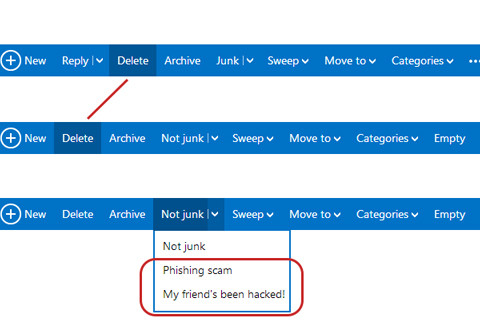
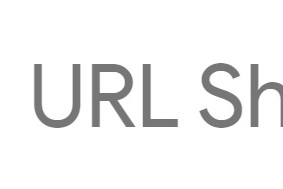

I actually forgot that I wrote that script. I was looking to do similar today, searched and found your page, then realized you based it on my gist. 🙂 Funny stuff.
Haha what a coincidence! 🙂 Your script saved me so much time!