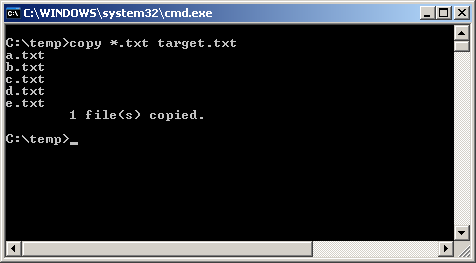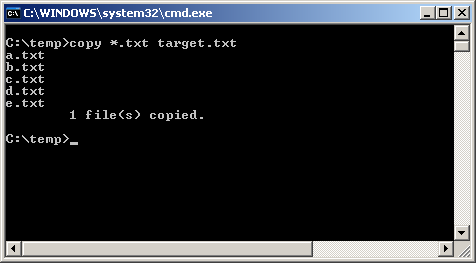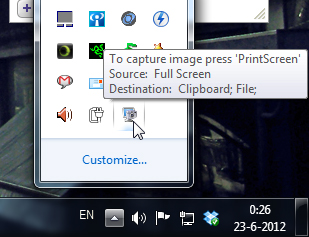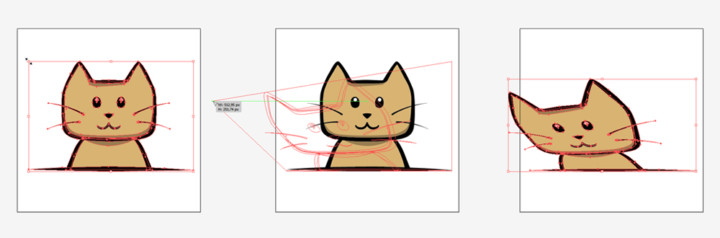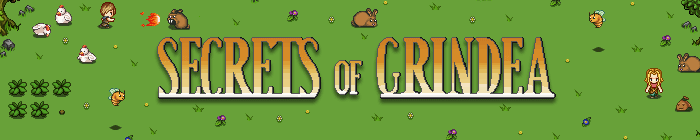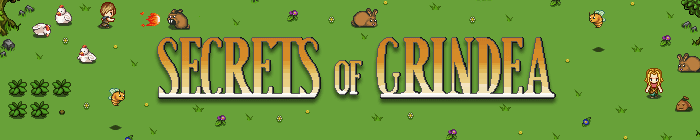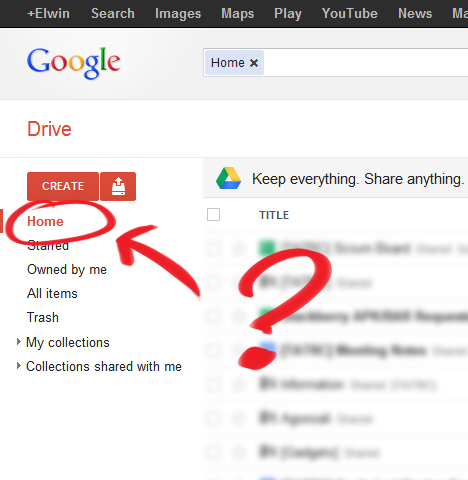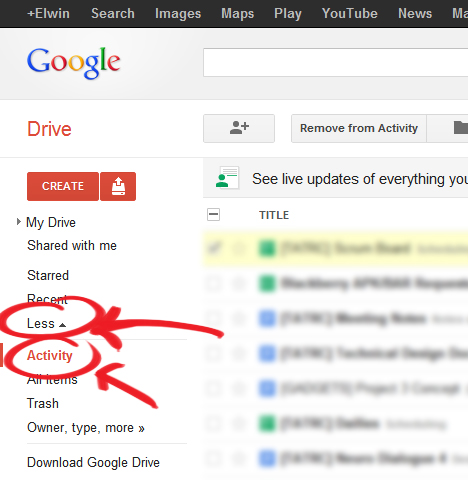[FIX] Bioshock: Infinite - Audio Crackling
I had this weird issue with the game when the audio suddenly starts crackling / lagging, especially when I'm playing Voxophones. It's super annoying and kind of an experience-killer. Anyway, after long searches on the internet, I found this solution:
Set compatibility mode to Windows Vista SP2.
1. Navigate to C:\Program Files (x86)\Steam\steamapps\common\BioShock Infinite\Binaries\Win32
2. Right-click on the BioShockInfinite.exe and select Properties.
3. Go to Compatibility tab and select Windows Vista SP2.
Also, don't forget to upgrade your graphics card to the newest driver.
[How] Combine Text Files Into One File
I was trying to import data into Excel the other day, when I noticed that Excel only allows me to import 1 text file at a time. Because I'm too lazy to import them 1 by 1, I found this command line on how to combine data from multiple text files into a single file :D
Lets say you have four text files a.txt, b.txt, c.txt and d.txt and you want to merge the contents of all the text files into one target.txt. To merge text files open the MS DOS command prompt and change the directory to where all files are stored. Now issue command : copy *.txt target.txt
This will merge all the text files in the directory and create a new file named target.txt
Source: http://www.thetechhub.com/2010/04/combine-text-files-into-one-with-single.html
[How] Play MKV Files on Mac
 Me and Lauren wanted to watch the Legend of Korra on her MacBook that was linked to our tv, but we couldn't play it because the file was in MKV format. QuickTime doesn't natively support MKV files and installing a DivX player didn't help either. DivX player did playback the video, but there was no audio and it kept showing a message about an AC83 decoder being missing. Perian, on the other hand, is a powerful QuickTime extension, which allows playback of video AND audio without any problems. So download Perian for all your video playback needs on your OSX!
Me and Lauren wanted to watch the Legend of Korra on her MacBook that was linked to our tv, but we couldn't play it because the file was in MKV format. QuickTime doesn't natively support MKV files and installing a DivX player didn't help either. DivX player did playback the video, but there was no audio and it kept showing a message about an AC83 decoder being missing. Perian, on the other hand, is a powerful QuickTime extension, which allows playback of video AND audio without any problems. So download Perian for all your video playback needs on your OSX!
[How] Print Screen with Cursor
 Shocking discovery the other day... you CANNOT have your mouse cursor be visible when you make a print screen using the print screen button. Now, I've known that the cursor won't show up in print screens, which is awesome and useful usually, but there's actually no way to make the cursor visible in Windows 7 (not sure if it's possible in older versions.. I remember XP used to?). Looked all over the internet with no results. The best option is to install a 3rd party software such as Gadwin Print Screen.
Shocking discovery the other day... you CANNOT have your mouse cursor be visible when you make a print screen using the print screen button. Now, I've known that the cursor won't show up in print screens, which is awesome and useful usually, but there's actually no way to make the cursor visible in Windows 7 (not sure if it's possible in older versions.. I remember XP used to?). Looked all over the internet with no results. The best option is to install a 3rd party software such as Gadwin Print Screen.
Gadwin Print Screen is easy to use and it can other ride the current print screen button or other button if you like. You can toggle the cursor to be visible or not. Also, change the capture directory and the file type of your print screen. When downloading, make sure you download the freeware version, unless you're willing to pay for the pro version. So far, the freeware version works great! And the best thing is they aren't trying to force you to buy the pro version with watermarks or anything. Finally, print screens with cursors again!!! Great... right?
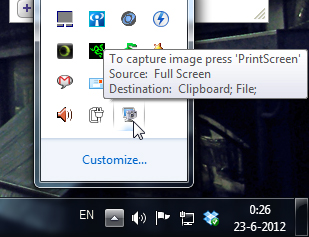
Illustrator: Free Transform Tool
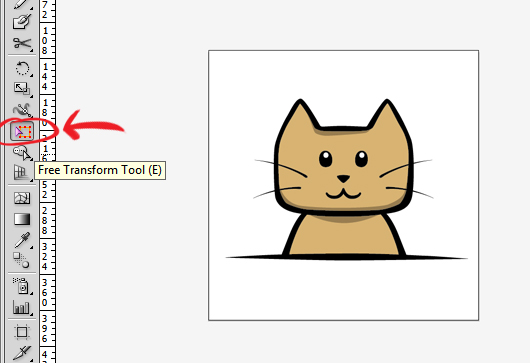 One thing that was always confusing in online tutorials was how to move an object in perspective using the Free Transform Tool. The Free Transform Tool (E) is located somewhere in the middle of the toolbar (see picture).
One thing that was always confusing in online tutorials was how to move an object in perspective using the Free Transform Tool. The Free Transform Tool (E) is located somewhere in the middle of the toolbar (see picture).
It's weird to control the free transform tool and it's not very intuitive. The way to do it is to CLICK and then press CTRL. The sequence is very important. The free perspective transform won't work if you switch it around; ctrl + click, it will result in a regular transform.
So remember the sequence "CLICK + CTRL" to transform in free perspective using the Free Transform Tool (E).
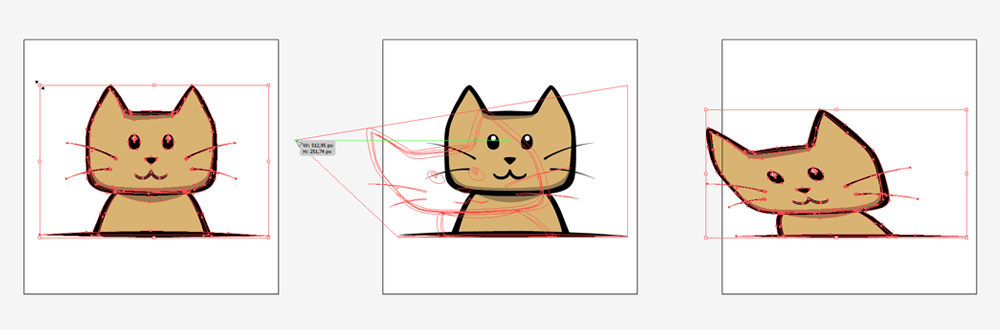
Secrets of Grindea: A Promising Old-School RPG
“In the world of Grindea everything is determined by one thing–how big your collection of stuff is. You take on the role as a young hero (or heroine) taking his or her first steps to become a famed Collector and help collect the most valuable rares in the entire kingdom. But is everything really as it seems? The hunt for rares soon turns into something bigger, a scenario where family, friendship and possibly the fate of the world rests in your hands.“
My friend from Sweden has been working on this game under the group "Pixel Ferrets" for quite some time now, an old-school RPG called Secrets of Grindea. Such games are quite a rare treat nowadays and Secrets of Grindea simply looks cute and bad-ass at the same time. It takes you back to the old SNES-era, fighting enemies with pixelated swords and crawling through spooky dungeons. The game is quite promising, as they've been nominated and WON the “Game of the Year” award of the Swedish Game Awards 2012! Secrets of Grindea should be ready for release late 2012 or early 2013 for the PC., and here are some of the key features of the game:
- Character customization. Advanced skill trees give you precise control over how your character develops. There are no caps or specific classes, so the possibilities are endless. On top of this, there’s a wide variety of haircuts, hats and head gears that will make your character look unique as well.
- Co-op support for up to four players! Bring your friends on the adventure, challenge them to any of the mini games in the arena or why not have them help you out in a difficult dungeon?
- A lengthy and dramatic storyline will take you through dungeons and fields of all shapes in the rich and varied world of Grindea. Countless of side quests and hidden content will keep you busy for hours after finishing the game.
- Thousands of items to hunt, craft, fish or dig up in order to improve your character, fill the codex and gain fame.
- A pet system that makes sure you never have to be alone, even when playing by yourself. Catch any of the cute tameable animals and have them accompany you on your adventures while also boosting your skills!
- High scores and achievements will soon make your friends turn green with envy.
Don't forget to check out their trailer video below, like their Facebook page, subscribe their YouTube channel and follow their Twitter! They also release a weekly development blog, so don't forget to check out the Secret of Grindea website!
Diablo 3 Item Hotlinking Bug

Hotlinking items (shift+left click) seems to be buggy with the latest 1.0.2c patch. It happens most commonly with socket items; in this case my socket amulet, and spits out a long string of text instead of the item hotlink.
|HItem:2,1682228620:1163431018:1614845895,128602208,-612770703,-791891826:-1:1:213615:8:6:9:442:442:0:0:6:1:2,2058771893:166283892::-1:0:-1:-1:-1:9:0:0:1:0:1:0:-1992524624:|h[Honor Secret]|h
It doesn't crash the game or anything and the item works fine if you equip it, you just can't link some socket items to your friends. Hopefully Blizzard will fix this in the upcoming patch.
[How] Android Apps on Blackberry Playbook

Back in March, when I went to the Game Developers Conference (GDC 2012), I received a (free) Blackberry Playbook and have been playing with it from time to time. While the Blackberry Playbook is a pretty good product, the main problem is that there aren't that many good apps for it... for free at least. However, Blackberry recently implemented the Android apps compatibility for the Playbook!
Not all applications work, and they have to be converted into a .BAR format that Playbook can read. You can download the SDK from the Blackberry website and convert them yourself, or just download the apps from CrackBerry, GoodeReader or PlaybookBars. Getting the Android apps on your Playbook is also pretty easy. Here are the steps:
- Download and install the Java Runtime Environment.
- You will need to download and install the DDPB installer.
- Find the Android apps you want for your Playbook.
- Activate Developer Mode on your Playbook (Settings --> Security --> Developer Mode)
- Enter a password for Developer Mode and remember this; you will need it later on.
- Run DDPB on your computer.
- Click "Scan" and you'll see the ip of your Playbook.
- Hit "Connect" and enter the password you just made in the Developer Mode.
- Now, load all .BAR files into DDPB.
- Check the boxes of the apps you want to install and hit "Install".
- Finally, go to your Playbook and you should be able to see the app.
For detailed steps, including pictures, go to [link]
Space Invaders 8x8 LED Matrix
Finally uploaded the video of my Space Invaders game on an 8x8 LED Matrix using an Arduino Nano.
For more info check out my portfolio page Space Invaders - 8x8 LED Matrix
http://www.youtube.com/watch?v=M8C3GZfQZqc&hd=1
[HOW] Home View in Google Drive
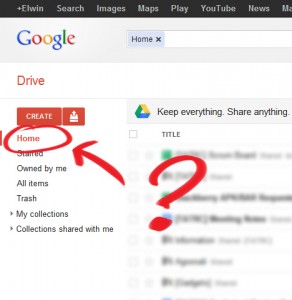
Wondering where the Home view went after switching from Google Docs to Google Drive? It's actually not your default view anymore in Google Drive, but instead it shows up your collections on the main page.
For me, the most useful thing of using Google Docs was that I was able to see all the documents sorted by modification date. Now you have to navigate through your collections to see which of the documents have changed.
Luckily, the Home view is still present in Google Drive, but it's hidden in the left menu. It's actually called the Activity view and you can find it by expanding the "More" tab.
You can also navigate to the Activity view directly https://drive.google.com/#activity